Microsoft Access 97 Keyboard Shortcuts Keys
Word File Download Microsoft Access Keyboard Shortcuts Keys Click on this Link
PDF File Download Microsoft Access Keyboard Shortcuts Keys Click on this Link
|
Sr.No. |
Shortcut
Keys |
Use
of Shortcuts Keys |
|
1. |
RIGHT ARROW |
In Datasheet view and Move Mode, move the selected column to the right one column. |
|
2. |
CTRL+TAB or CTRL+Shift+TAB |
Select the next or previous toolbar. |
|
3. |
ALT+ number |
Select an option in the Open or Save As dialog boxes (in File menu); works within windows and dialog boxes. |
|
4. |
ALT+0(ZERO) |
Select the folder list in the Open and Save As dialog boxes (in File menu); use within a dialog box; use arrow keys to select a folder in the list. |
|
5. |
ALT+B |
Display the previous tip; use with Office Assistant. |
|
6.
|
ALT+F5 |
Toggle between breaking and not breaking on unhandled errors and then step to the next statement. |
|
7.
|
ALT+ F6 |
Activate Office Assistant while working in a document in Microsoft Access. |
|
8.
|
ALT+F8 |
Toggle between breaking and not breaking in class modules and then continue execution. |
|
9.
|
ALT+N |
Display the next tip when working with Office Assistant. |
|
10.
|
CTRL+Shift+F2 |
Return to the last line position in the previously viewed procedure when working in View Visual Basic code. |
|
11.
|
CTRL+Shift+F8 |
Exit a procedure while working in Visual Basic code. |
|
12.
|
CTRL+Shift+F9 |
Clear all breakpoints when working in Visual Basic code in Microsoft Access. |
|
13.
|
CTRL+Shift+I |
Display parameter information on a selection when working in Visual Basic code. |
|
14.
|
CTRL+Shift+J |
List all constants when viewing Visual Basic code. |
|
15.
|
CTRL+SPACEBAR |
Complete the Visual Basic keyword. |
|
16.
|
CTRL+UP ARROW |
Display the previous procedure when working in Visual Basic code. |
|
17.
|
CTRL+Y |
Copy and remove the selected item(s) from their original location to the Clipboard. (You also can choose the Cut command from the Edit menu.). |
|
18.
|
CTRL-ENTER or TAB |
Enter a selected item into a list when working with Visual Basic code. |
|
19.
|
ENTER |
Enter the selected item and move the cursor to the next line when viewing Visual Basic code. |
|
20.
|
ESC |
Turn off Move mode when working in Microsoft Access Datasheet view. |
|
21.
|
ESC |
Make a list disappear when working in Visual Basic code. |
|
22.
|
F1 |
Display context-sensitive Help about selected keyword when viewing Visual Basic Code. |
|
23.
|
F2 |
Display the Object Browser when working with Visual Basic code. |
|
24.
|
F3 |
Find the next occurrence of the text specified in the Find or Replace dialog box when the dialog box is closed when editing Visual Basic code. |
|
25.
|
F5 |
Run a parameterless subprocedure containing the insertion point, from the Module window when working with Visual Basic code. |
|
26.
|
F6 |
Continue execution of code or macro when working with Visual Basic code. |
|
27.
|
F7 |
Cycle through all the panes in the active window when working in Form view. |
|
28.
|
F8 |
Move between the upper and lower portions of a window when working with Visual Basic code. |
|
29.
|
F9 |
Step into a procedure (single step) when working with Visual Basic code in Microsoft Access. |
|
30.
|
F10 |
Toggle a breakpoint at the selected line when working with Visual Basic code. |
|
31.
|
LEFT ARROW |
Select the column to the left, of the current column, if the current column is selected. |
|
32.
|
LEFT ARROW |
Move the selected column to the left one column in Move mode. |
|
33.
|
RIGHT ARROW |
In Datasheet view, select the column to the right, if the current column is selected. |
|
34.
|
Shift+F2 |
View a procedure definition, variable, or keyword when working with Visual Basic code. |
|
35.
|
Shift+F3 |
In Visual Basic code, find the previous occurrence of the text specified in the Find or Replace dialog box when the dialog box is closed. |
|
36.
|
Shift+F5 |
Reset the execution of a code or macro when working with Visual Basic code. |
|
37.
|
Shift F6 |
Cycle back through sections when navigating in Form view in Microsoft Access. |
|
38.
|
Shift+F8 |
Step over a procedure when working with Visual Basic code. |
|
39.
|
Shift+F9 |
Create an instant watch for a selected expression when working with Visual Basic code. |
|
40.
|
Shift+TAB or CTRL+Shift+M |
Remove indentation from selected lines when working in Visual Basic code. |
|
41.
|
TAB or CTRL+M |
Indent selected lines when working with Visual Basic code. |
|
42.
|
ALT |
Close the visible menu and submenu at the same time; works with menu commands. |
|
43.
|
ALT+ letter key |
Select a menu or select or clear the check box by the letter underlined in the menu command; works within windows and dialog boxes. |
|
44.
|
CTRL+Shift+RIGHT ARROW |
Select or unselect one word to the right of the cursor. |
|
45.
|
CTRL Shift TAB |
Exit the subform and move to the previous field in the main form or previous record in Microsoft Access. |
|
46.
|
CTRL+Shift+TAB CTRL+PAGE UP |
Go to the previous tab when working in a tabbed dialog box. |
|
47.
|
ALT+DOWN ARROW |
Display more Help topics; works when using Office Assistant. |
|
48.
|
ALT+DOWN ARROW |
Open a selected drop-down menu; works within a dialog box. |
|
49.
|
ALT+ENTER |
Display the properties of a selected item while working in a window. |
|
50.
|
ALT+F4 |
Quit Microsoft Access, close a dialog box, or close a property sheet; works within an open window. |
|
51.
|
ALT+number |
Select a Help topic while using Office Assistant. |
|
52.
|
ALT+Shift+TAB |
Move from active application window to previously active application window. |
|
53.
|
ALT+SPACE BAR |
Open the menu of the leftmost icon on the main toolbar bar of the active window; this menu typically contains the following commands: Restore, Move, Size, Minimize, Maximize and Close. |
|
54.
|
ALT SPACE BAR |
Display the Control menu while working from Help menu in Microsoft Access. |
|
55.
|
ALT+TAB |
Move from active application window to the previously used application window; to select an application from a list of the open applications, hold ALT down and press TAB more than once to move through the list. |
|
56.
|
ALT+UP ARROW |
Display previously viewed Help topics while using Office Assistant. |
|
57.
|
ARROW KEY |
Move between options in a selected drop-down menu or dialog box or between some options in a group of options. |
|
58. |
Delete selected text or to delete the character to the left of where the cursor is positioned within a document while editing. |
|
|
59.
|
C or ESC |
Cancel Print Preview or Layout Preview and return to Normal view. |
|
60.
|
CTRL+A |
Select all records in an active database. |
|
61.
|
CTRL+ALT+ SPACEBAR |
Insert the default value for a selected field when entering data in a Datasheet or Form view. |
|
62.
|
CTRL+APOSTROPHE (') |
Insert the value from the same field in the previous record to the selected field in the current record within a database. |
|
63.
|
CTRL+C |
Copy selection to the Windows Clipboard. |
|
64.
|
CTRL+COLON (:) |
Insert the current time at the cursor's current position. |
|
65.
|
CTRL+DOWN ARROW |
Move to the same field in the last record while in Navigation mode in Datasheet view. |
|
66.
|
CTRL+DOWN ARROW |
Move to the bottom of current page in which you are working while in Print Preview and Layout Preview. |
|
67.
|
CTRL+END |
Move to the end of the active field, while working working with multiple-line fields in Microsoft Access. |
|
68.
|
CTRL+END |
Move to the last field in the last record while in Navigation mode in Microsoft Access. |
|
69.
|
CTRL+END |
To move to the last field in the last record while in Navigation mode and Form view in Access. |
|
70.
|
CTRL+END |
Move to the lower-right corner of the page while working in Print Preview and Layout Preview. |
|
71.
|
CTRL+ENTER |
Insert a new line when entering data in Datasheet or Form view in Microsoft Access. |
|
72.
|
CTRL+ENTER or ALT+D |
To open the selected table, query, form, report, macro, or module while working in Design view in Access. |
|
73.
|
CTRL+ESC |
Display Windows Start menu. |
|
74.
|
CTRL+F |
Display the Find dialog box while working in Access Datasheet view, Form view or Module Window only. |
|
75.
|
CTRL+F11 |
Toggle between a custom menu bar and a built-in menu bar while working in Access. |
|
76.
|
CTRL F2 |
Invoke a Builder while working in Microsoft Access. |
|
77.
|
CTRL+F6 |
Go to the next database window in the active application. |
|
78.
|
CTRL+F6 |
Move between open windows. |
|
79.
|
CTRL+H |
To open the Replace dialog box (while in Datasheet view, Form view, and Module Window only). |
|
80.
|
CTRL HOME |
Go to the beginning of the field, in multiple-line fields, when working in Microsoft Access. |
|
81.
|
CTRL+HOME |
Go to the first field in the first record when working in Navigation mode in Datasheet view. |
|
82.
|
CTRL+HOME |
Go to the first field in the first record when working in Navigation mode in Form view. |
|
83.
|
CTRL+HOME |
Go to the upper-left corner of the page when in Print Preview and layout Preview mode. |
|
84.
|
CTRL LEFT ARROW |
Move cursor's position one word to the left in Microsoft Access. |
|
85.
|
CTRL+LEFT ARROW |
Move cursor's position one word to the left or right. |
|
86.
|
CTRL+MINUS SIGN (-) |
Delete the current record when working in Datasheet or Form view. |
|
87.
|
CTRL+N |
Open a new, blank, database. |
|
88.
|
CTRL+O |
Display the Open dialog box in order to find and open an existing database. |
|
89.
|
CTRL+P |
Display the Print dialog box in order to print the active selection. |
|
90.
|
CTRL PAGE DOWN |
Go right one screen in Microsoft Access. |
|
91.
|
CTRL+PAGE DOWN |
Go to the same field in the next record. |
|
92.
|
CTRL+PAGE UP |
Go left one screen when working in datasheet view in Access. |
|
93.
|
CTRL+PAGE UP |
Go to the same field in the previous record. |
|
94.
|
CTRL+PLUS SIGN (+) |
Add a new record while working in Datasheet or Form view in Access. |
|
95.
|
CTRL+RIGHT ARROW |
Move cursor one word to the right. |
|
96.
|
CTRL+S or Shift+F12 or ALT+Shift+F2 |
Save a database object. |
|
97.
|
CTRL SEMICOLON (;) |
Insert the current date into active Datasheet or Form view in Microsoft Access. |
|
98.
|
CTRL+Shift+F6 |
Go to the previous database window. |
|
99.
|
CTRL+Shift+LEFT ARROW |
Select or unselect one word to the left of the cursor. |
|
100.
|
CTRL+Shift+LEFT ARROW |
To extend selection one word to the left. |
|
101.
|
CTRL+SPACEBAR |
Select or unselect the active column, in Navigation mode only. |
|
102.
|
CTRL+TAB |
Move through the tabs of each object's type when navigating and opening objects in Access. |
|
103.
|
CTRL+TAB |
Exit the subform and move to the next field in the master form or next record when working in Form view. |
|
104.
|
CTRL TAB or CTRL PAGE DOWN |
Move to the next tab on a tabbed dialog box in Microsoft Access. |
|
105.
|
CTRL+UP ARROW |
Move to the current field in the first record, in Navigation mode. |
|
106.
|
CTRL+UP ARROW |
Move to the top of the active page when working in Access Print Preview and Layout Preview mode. |
|
107.
|
CTRL+V |
Paste a copied item(s) from the Clipboard into a selected location (You also can choose Paste from the Edit menu.). |
|
108.
|
CTRL+W or CTRL+F4 |
Close the active datasheet window. |
|
109.
|
CTRL+X |
Copy and remove the selected item(s) from their original location to the Clipboard. (You also can choose the Cut command from the Edit menu.). |
|
110.
|
CTRL+Z or ALT+BACKSPACE |
Undo the last action; note: some actions, like Shutdown, cannot be undone (You also can choose Undo from the Edit menu.). |
|
111.
|
|
Delete the selected item(s), or to delete the character to the right of the cursor; if items are files they will be moved to the Recycle Bin. |
|
112.
|
DOWN ARROW |
To move down one line in a Combo box, list box or Database window in Microsoft Access. |
|
113.
|
DOWN ARROW |
Move to the same field in the next record when navigating in Access Datasheet view. |
|
114.
|
DOWN ARROW |
Scroll down a window or document in small increments when working in Access Print Preview or Layout Preview. |
|
115.
|
DOWN ARROW or UP ARROW |
Select the next or previous command on the menu or submenu. |
|
116.
|
END |
Go to the end of the entry when editing a text box. |
|
117.
|
END |
Go to the last object in database window in Microsoft Access. |
|
118.
|
END |
Go to the end of the field, in single-line fields. |
|
119.
|
END |
Go to the last field in the current record, when working in Access Navigation mode. |
|
120.
|
END OR CTRL+RIGHT ARROW |
Move to the right edge of the page when working in Access Print Preview and Layout Preview. |
|
121.
|
ENTER |
Perform the action assigned to the selected default button in a dialog box in Microsoft Access. |
|
122.
|
ENTER |
Restore a selected minimized program window when all windows are minimized. |
|
123.
|
ENTER |
Open the selected table or query in Datasheet view, or form in Form view. |
|
124.
|
ENTER |
Open the selected report in Print Preview. |
|
125.
|
ENTER |
Run a selected macro in Microsoft Access. |
|
126.
|
ENTER |
Perform the action assigned to a selected button on a toolbar. |
|
127.
|
ENTER |
Open a selected menu on a toolbar. |
|
128.
|
ENTER |
Enter text in a selected text box. |
|
129.
|
ESC |
Close the visible menu; or, with a submenu visible, close the submenu only. |
|
130.
|
ESC |
Cancel a command and close the dialog box. |
|
131.
|
ESC |
Close an Office Assistant message or tip. |
|
132.
|
ESC |
Cancel Extend mode command in Microsoft Access. |
|
133.
|
ESC |
Undo changes in the current field or current record; if both have been changed, press ESC twice to undo changes first in the current field and then in the current record. |
|
134.
|
ESC |
Close a selected drop-down list in a dialog box. |
|
135.
|
F1 |
Display Help or the Office Assistant. |
|
136.
|
F1 |
Display the Office Assistant or Microsoft Access Contents and Index; context-sensitive help about the selected property, control, macro action, or Visual Basic keyword; or alerts with a Help button. |
|
137.
|
F10 |
Activate, or select, the main toolbar beginning with the first toolbar option on the left, usually File; after the first option is activated you can navigate through toolbar and menu options using the appropriate ARROW keys; press F10 or ALT again. |
|
138.
|
F11 or ALT+F1 |
Bring the Database window to the front. |
|
139.
|
F12 or ALT F2 |
Display Save As dialog box (file menu) in Microsoft Access. |
|
140.
|
F2 |
Display the complete hyperlink address for a selected hyperlink. |
|
141.
|
F2 |
Rename a selected object when working in Database window. |
|
142.
|
F2 |
Move between Edit mode (with insertion point displayed) and Navigation mode when working in Design view. |
|
143.
|
F4 or ALT DOWN ARROW |
Open a combo box in Microsoft Access. |
|
144.
|
F5 |
Update the files visible in the Open or Save As dialog box (File menu). |
|
145.
|
F5 |
Move to Form view from Form design or a Form module when working in Access Design view. |
|
146.
|
F5 |
Navigate through records by moving cursor to the record number box, typing the record number and pressing ENTER when working in Datasheet view. |
|
147.
|
F5 |
Navigate through records by moving cursor to the record number box, typing the record number and pressing ENTER when working in Form view. |
|
148.
|
F5 |
Navigate through pages by moving cursor to the page number box, typing the page number and pressing ENTER when working in Print Preview and Layout. |
|
149.
|
F6 |
Move between the upper and lower portions of a window when working in Design view of tables, macros, and queries and the Advanced Filter/Sort window only. |
|
150.
|
F7 |
Display Spelling and Grammar dialog box (Tools Menu) in Microsoft Access. |
|
151.
|
F8 |
Activate Extend mode; EXT appears in the lower right corner of the window; pressing F8 repeatedly extends the selection to the word, the field, the record (in Datasheet view only), and all records; press ESC to cancel. |
|
152.
|
F9 |
Refresh the contents of a Lookup field list box or combo box. |
|
153.
|
F9 |
Recalculate the fields in the window. |
|
154.
|
HOME |
Go to the beginning of the current entry. |
|
155.
|
HOME |
Go to the first object. |
|
156.
|
HOME |
Go to the beginning of the current field, in single-line fields. |
|
157.
|
HOME |
Go to the first field in the current record, when in Access Navigation mode. |
|
158.
|
HOME or CTRL LEFT ARROW |
Go to the left edge of the current page in Microsoft Access. |
|
159.
|
HOME or END |
Select the first or last command on the menu or submenu. |
|
160.
|
LEFT ARROW |
Go one character to the left of the cursor's current position in the field. |
|
161.
|
LEFT ARROW |
Scroll to the left of the cursor's current position in small increments when working in Print Preview and Layout Preview. |
|
162.
|
LEFT ARROW or RIGHT ARROW |
With a menu open, select the menu to the left or right of the original, or, with a submenu visible, switch between the main menu and the submenu. |
|
163.
|
LEFT ARROW or RIGHT ARROW |
Move one character to the left or right in a text box. |
|
164.
|
LEFT ARROW, or RIGHT ARROW |
Extend a selection to adjacent fields in the same row in Microsoft Access Datasheet view. |
|
165.
|
Letter key |
Choose a selected menu, drop-down list, or dialog box option by typing the first letter in the option name. |
|
166.
|
P or CTRL+P |
To open the Print dialog box from Print Preview or Layout Preview. |
|
167.
|
PAGE DOWN |
Move down one page when using a Combo box or list box. |
|
168.
|
PAGE DOWN |
Move down one window when working in Database view in Microsoft Access. |
|
169.
|
PAGE DOWN |
Scroll down one full screen when working in Print Preview and Layout Preview. |
|
170.
|
PAGE DOWN |
In Print Preview and Layout Preview, view the next page (when Fit To Window is selected). |
|
171.
|
PAGE UP |
Move up one page when using a combo box or list box. |
|
172.
|
PAGE UP |
Move up one window when working in Database. |
|
173.
|
PAGE UP |
Go up one screen when working in Datasheet view in Microsoft Access. |
|
174.
|
PAGE UP |
Go up one page when working in Form view; at the end of the record, use to move to the equivalent page on the previous record. |
|
175.
|
PAGE UP |
Scroll up one full screen when working in Print Preview and Layout Preview. |
|
176.
|
PAGE UP |
In Print Preview and Layout Preview, view the previous page (when Fit To Window is selected). |
|
177.
|
RIGHT ARROW |
Move one character to the right of the cursor's current position in a field. |
|
178.
|
RIGHT ARROW |
In Print Preview and Layout Preview, scroll to the right in small increments. |
|
179.
|
S |
In Print Preview and Layout Preview, open the Page Setup dialog box. |
|
180.
|
Shift+CTRL+TAB |
Cycle through the tab of each object's type moving right to left. |
|
181.
|
Shift DOWN ARROW |
Extend selection to the next record, if the current record is selected in Microsoft Access. |
|
182.
|
Shift+END |
Select from the insertion point to the end of the text box entry. |
|
183.
|
Shift+ENTER |
Add a control to a section when working in Form and Report Design view only. |
|
184.
|
Shift+ENTER |
Save changes to the current record when entering data in the Datasheet or Form view. |
|
185.
|
Shift+F1 |
Display What's This? help; after pressing SHFT+F1, move the pointer to the menu command, toolbar button, dialog box option, or screen region to see definitions. |
|
186.
|
Shift F10 |
Display a shortcut menu that shows a list of commands relevant to the selected object in Microsoft Access. |
|
187.
|
Shift+F2 |
Open the Zoom box to conveniently enter expressions and other text in small input areas. |
|
188.
|
Shift+F4 |
Find the previous occurrence of the text specified in the Find or Replace dialog box when the dialog box is closed. |
|
189.
|
Shift+F8 |
Undo a previous selection extension. |
|
190.
|
Shift+F9 |
Requery the underlying tables; in a subform, this requeries the underlying table for the subform only. |
|
191.
|
Shift+HOME |
Select from the insertion point in the text box to the beginning of the text box entry. |
|
192.
|
Shift LEFT ARROW |
Select or unselect one character to the left of the cursor's position in Microsoft Access. |
|
193.
|
Shift+RIGHT ARROW |
Select or unselect by one character to the right of the cursor's current position. |
|
194.
|
Shift+SPACEBAR |
Switch between selecting the current record and the first field of the current record, when working in Navigation mode. |
|
195.
|
Shift+TAB |
Move to the previous option or option group in a dialog box. |
|
196.
|
Shift TAB |
Move to the previous field when navigating in Form view in Microsoft Access. |
|
197.
|
Shift+TAB |
Enter the subform from the following field in the main form when navigating in Form view. |
|
198.
|
LEFT ARROW |
Move to the previous field when navigating in Datasheet view. |
|
199.
|
Shift+UP ARROW |
Extend selection to the previous record, if the current record is selected. |
|
200.
|
SPACEBAR |
Perform the action assigned to the active button, or select or clear the active check box in the dialog box. |
|
201.
|
SPACEBAR |
Switch between the values in a check box or option button. |
|
202.
|
TAB |
Move to the next option or option group in a dialog box in Microsoft Access. |
|
203.
|
TAB |
Exit the combo box or list box. |
|
204.
|
TAB |
Select the next field. |
|
205.
|
TAB |
Move to the next field when working in Form view. |
|
206.
|
TAB |
To enter the subform from the preceding field in the main form when working in Form view in Microsoft Access. |
|
207.
|
TAB or Shift+TAB |
When a toolbar is active, select the next or previous button or menu on the toolbar. |
|
208.
|
TAB, ENTER, or RIGHT ARROW |
Move to the next field when navigating in Datasheet view. |
|
209.
|
UP ARROW |
Move up one line in a combo box or list box. |
|
210.
|
UP ARROW |
Move up one line in a database window in Microsoft Access. |
|
211.
|
UP ARROW |
Move to the current field in the previous record when navigating in Datasheet view. |
|
212.
|
UP ARROW |
Scroll up in small increments when working in Print Preview and Layout Preview. |
|
213.
|
UP ARROW, DOWN ARROW |
Extend a selection to adjacent rows in Datasheet view. |
|
214.
|
Z |
Zoom in or out on a part of the page when working in Print Preview and Layout Preview. |
|
215.
|
CTRL+A |
So select all visible code in the Module window when editing with Visual Basic code. |
|
216.
|
CTRL+BREAK |
Halt the execution of code or a macro requested when running or debugging Visual Basic code. |
|
217.
|
CTRL DOWN ARROW |
Display the next procedure while viewing Visual Basic code in Microsoft Access. |
|
218.
|
CTRL+F2 |
Put focus on the Object Box while working in Visual Basic code view. |
|
219.
|
CTRL+F2 (then press TAB) |
Put focus on the Procedure Box while working in Visual Basic code view. |
|
220.
|
CTRL+F3 |
Find the next occurrence of selected text while working in Visual Basic code view. |
|
221.
|
CTRL+F8 |
Activate Move mode for active window (MOV appears in the lower right corner of the window) while in Datasheet view. |
|
222.
|
CTRL+F8 |
Run Visual Basic code to the cursor's current point and halt execution. |
|
223.
|
CTRL F9 |
Set the next statement while working with Visual Basic code in Microsoft Access. |
|
224.
|
CTRL+G |
To display the Debug dialog box while working with Visual Basic code. |
|
225.
|
CTRL+I |
To display Quick Information when working in Visual Basic code. |
|
226.
|
CTRL+J |
List Properties and Methods when working in Visual Basic code. |
|
227.
|
CTRL L |
Display the Calls dialog box when working in Visual Basic code in Microsoft Access. |
|
228.
|
CTRL+R |
Select a form or report. |


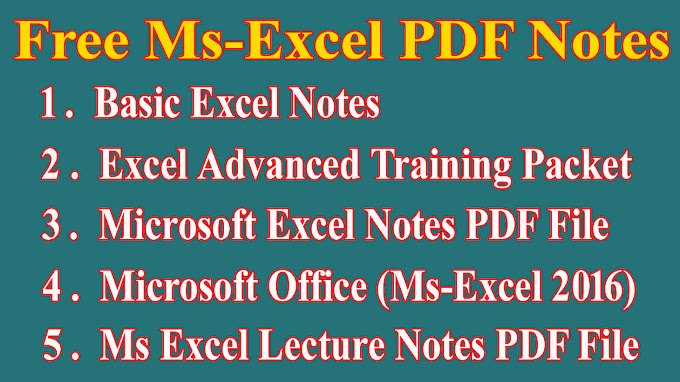



0 Comments